Help
A number of guides are available to help you use the website. Links to the guides will appear under the Help menu once you have logged into the system.
How to login
To gain access to additional areas of the website you need to login using your personal login details: Login Name and Password. These will have been emailed to you when access to the website was granted. The link to the login page is at the very top and middle of the website page and once clicked will show a pop-up window like this:
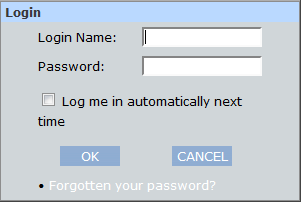
Enter your details in the appropriate boxes and click on the 'OK' button.
If you do not currently have access to the website and wish to request click on the 'Register' link just next to the 'Login' link at the top middle of the home page.
Log me in automatically next time
If you tick the box to 'Log me in automatically next time' when you login, the next time you call up the website you will not be required to complete your login details. You will have access all your usual pages including the full calendar. This will work as long as you have not chosen to 'Logout' when you have finished i.e. you have just closed your browser window at the end of your session. This facility should not be used on a public computer e.g. in the library or on a computer that is shared, as the next person to use the computer will be able to access the additional private pages of the BRBC website including being able to view your personal profile data.
Please note, however, if you are a member of a rota on the system and wish to go and view or amend it, then you are likely to have the following window pop-up:
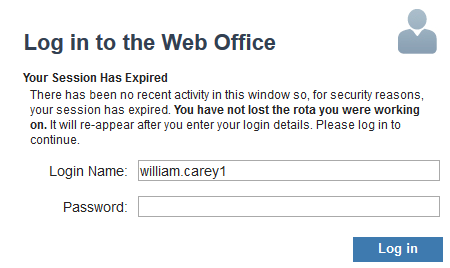
Your Login Name will be already completed for you so all you need to do is enter your password, which is the same as the one you normally use to login with, press the 'Log in' button and proceed from there. This is providing an extra level of security when you are accessing and altering data, that affects others, in the system.
Forgotten your password?
If you have forgotten your password use the link at the bottom of the Login box. Note this is displayed in white on the light blue background so you may need to look carefully to see it. To highlight where it is, a red box has been drawn around it in the image below:
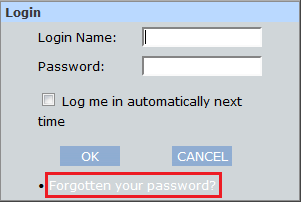
When you click on this link the following window will appear:
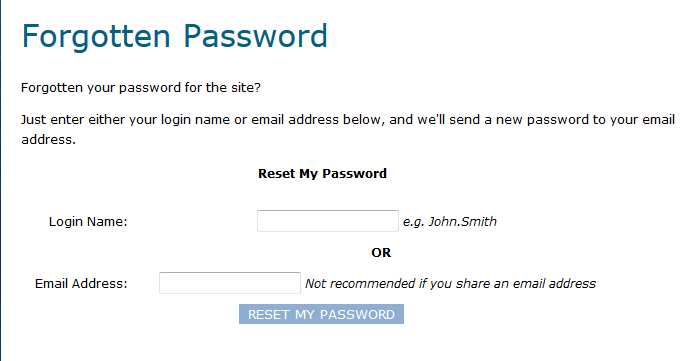
As instructed, just enter your Login Name
OR your email address, which is the one registered on the system, and press the 'Reset my password' button. You will then receive in your email inbox a new computer generated password which you can use to login to the system. Once logged into the website again you can change the password to something more memorable if you so choose.